Chandler
New member
Ok ladies and gents, this tutorial was made to give some general guidance on how to use what we call the Moderator Control Panel that is used on all vBulletin websites such as our very own Xiled Gaming website. The vBulletin software does an excellent job of making things simple and easy to use. Let’s begin with the most basic thing of all, the actual Moderator Control Panel. As you can see from the screen shot, there are two parts to the panel: the menu and the stage. The menu (on the left) is used for navigating through the control panel, and using its various features. The stage (the main part of the panel) is where all your current work is being displayed. Now let’s get started on some of the most basic features and the ones you will use the most.
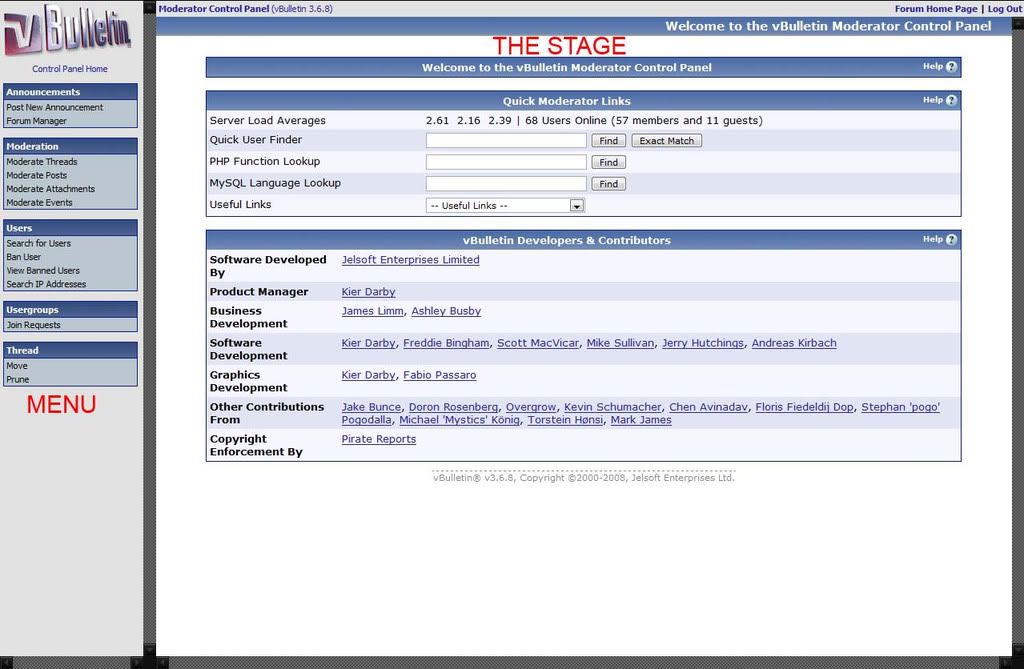
To begin, we’re going to start with announcements. As I’m sure you are already aware, announcements serve as a way to broadcast a message to all forums on the board, or to individual forums. Under the category Announcements, you can click on the Forum Manager as indicated in the screen shot. From here, you can view specific announcements that are posted in each forum. You can also use this page to post an announcement in an individual forum, or edit outstanding announcements. By clicking on Post New Announcement, you can place an announcement in any forum. Again, refer to the screen shot.
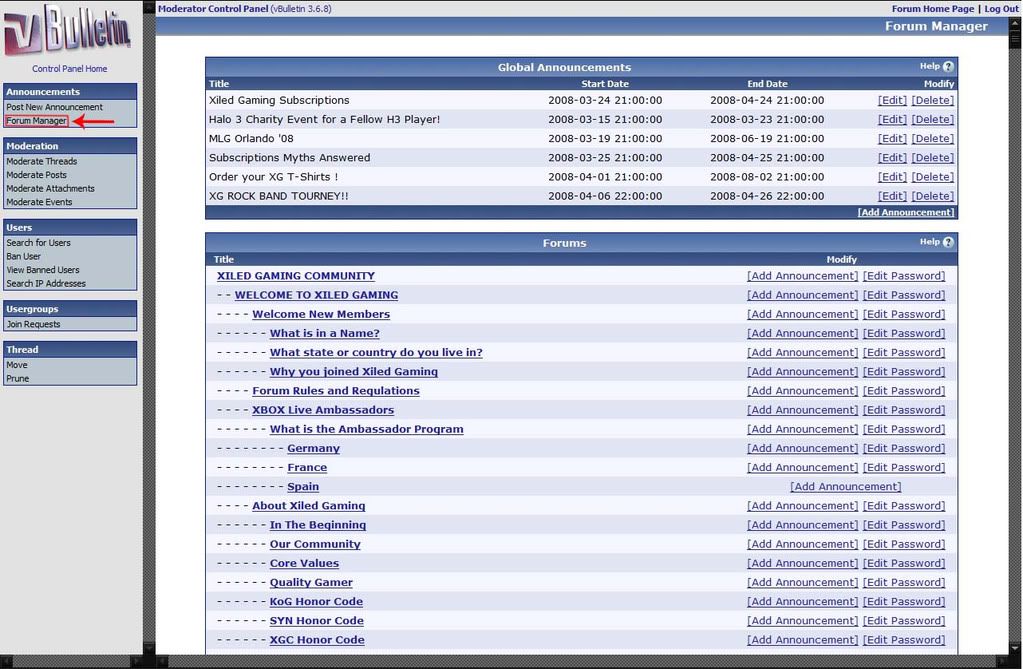
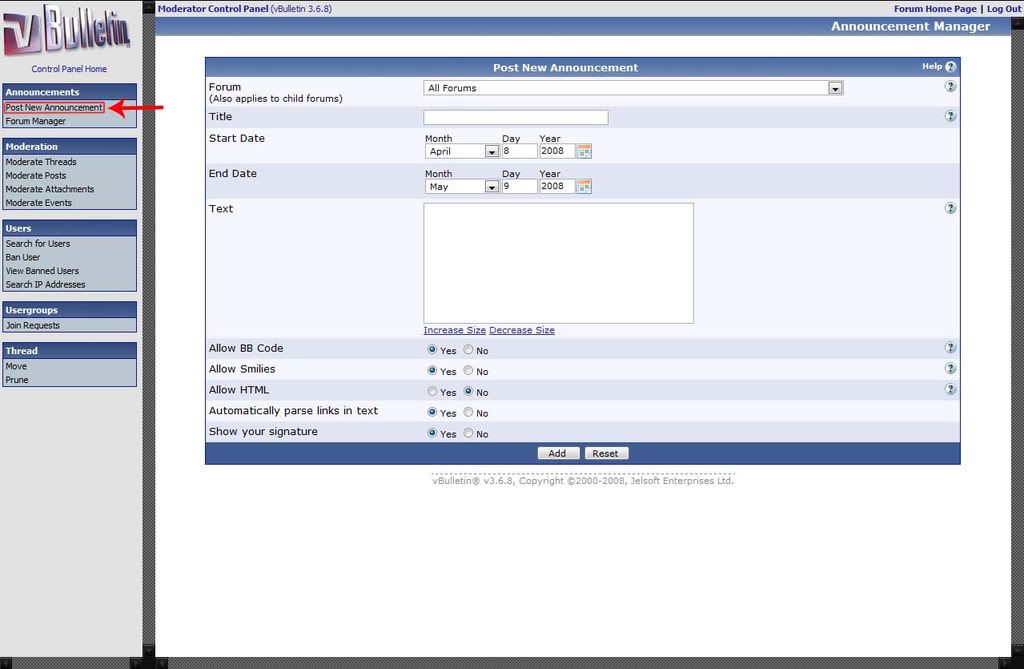
You will almost never use the Moderation tools, as the posts on our board are not sent to a moderation queue for approval. We’re going to skip to the Users tools. I can guarantee you that you will use these tools the MOST. You can search for users (registered and banned), ban a user, view the banned list, and you may also search for users via an IP address or find the IP address of a registered member. To search for a user, simply click Search for Users, and type in the details. Upon finding the user you are looking for, several options become available. As a Super Moderator, you have the ability to view (but not edit) their whole profile, edit their signature, edit their avatar, and edit their profile picture. You may refer to the screen shot.


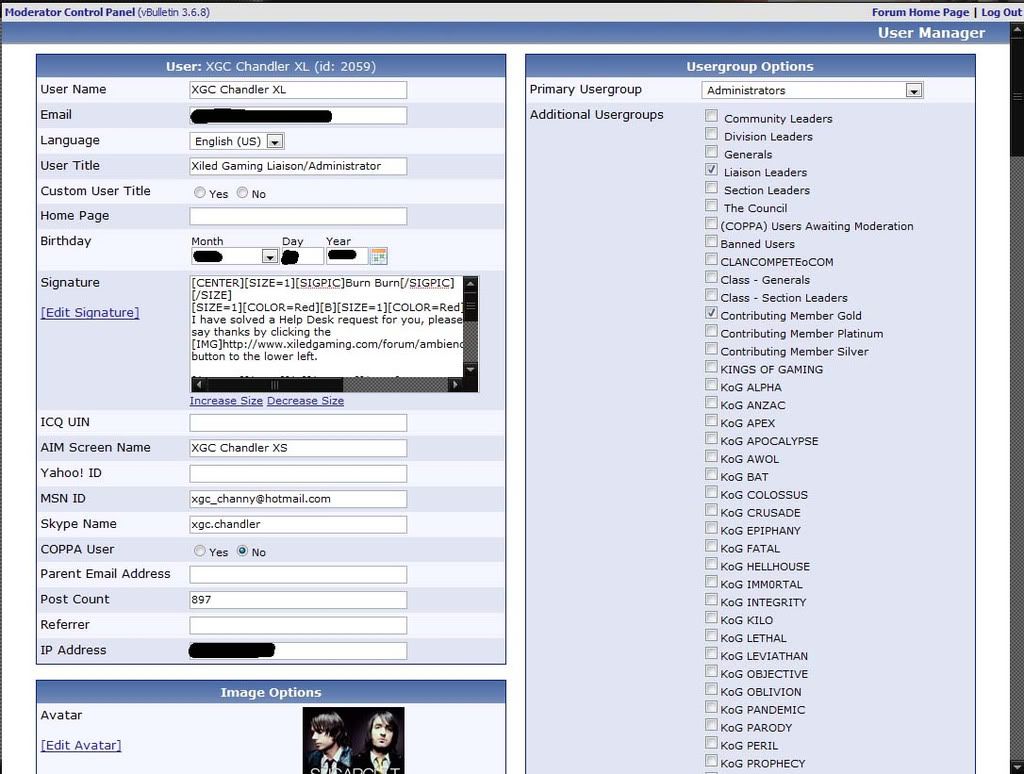
To ban a user, you simply click Ban User. There are some things you are going to have to fill in here. Obviously you will need to type the name of the member you wish to ban, among other things. There is a field called “Move User to Usergroup”. By default, this will say Banned Users and you will need to leave it as that. Next, you need to set the ban period. There is a wide range of options, from one day, all the way to two years. Then there is the infamous permanent ban of course. In the “Reason to show the user” field, you will type a reason for the ban. What you type will be visible to the user when they try to come back to the forums. Please note that whatever you type will also be visible to the leaders that can view the banned list.

Next, you can view the list of currently banned users. It is broken down into Temporary Bans and Permanent Bans, pretty self explanatory here. Searching for IP addresses is usually not necessary unless you are positive that a single person has been making multiple accounts, specifically banned members for instance. Again, it’s quite self explanatory. Simply type in a user name to search for their logged IP addresses, or if you know the IP someone is using, you can find users tied to that IP address.
Next is the Usergroups. As a Super Moderator, you only have the capability to view and accept join requests to the usergroups that you are a leader of. This is kind of irrelevant as this is mostly done from the actual forums. Last in the line is the Thread tools, but this will almost NEVER be used.

I hope this tutorial helps some of you. As more and more people are made Super Moderators, I hope this can give them just some quick reference points. Thanks for reading. Please PM me if you have any questions what-so-ever.
Chandler
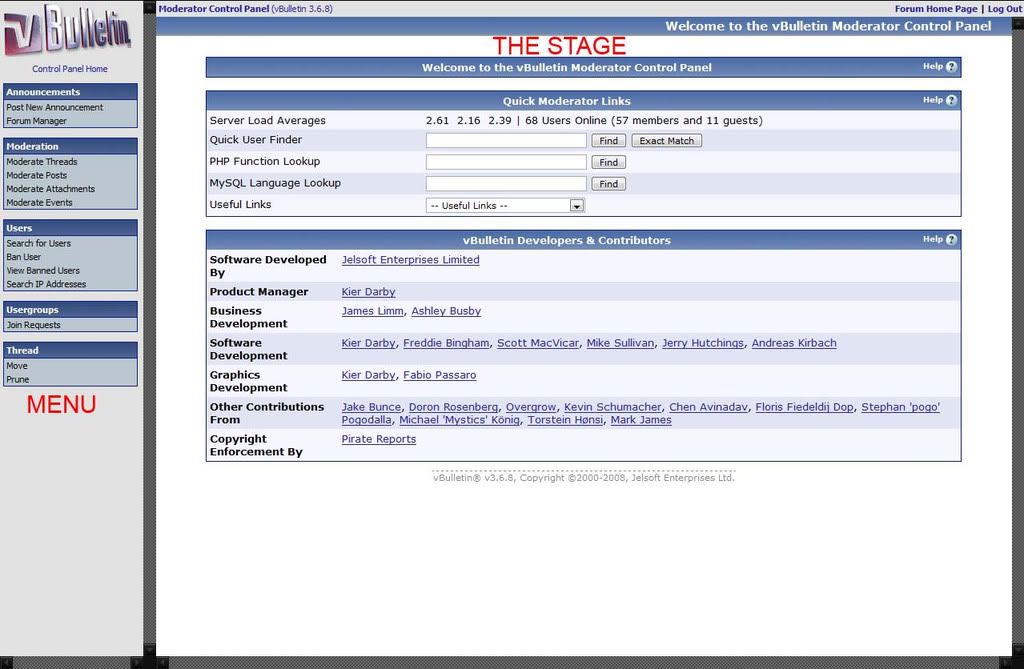
To begin, we’re going to start with announcements. As I’m sure you are already aware, announcements serve as a way to broadcast a message to all forums on the board, or to individual forums. Under the category Announcements, you can click on the Forum Manager as indicated in the screen shot. From here, you can view specific announcements that are posted in each forum. You can also use this page to post an announcement in an individual forum, or edit outstanding announcements. By clicking on Post New Announcement, you can place an announcement in any forum. Again, refer to the screen shot.
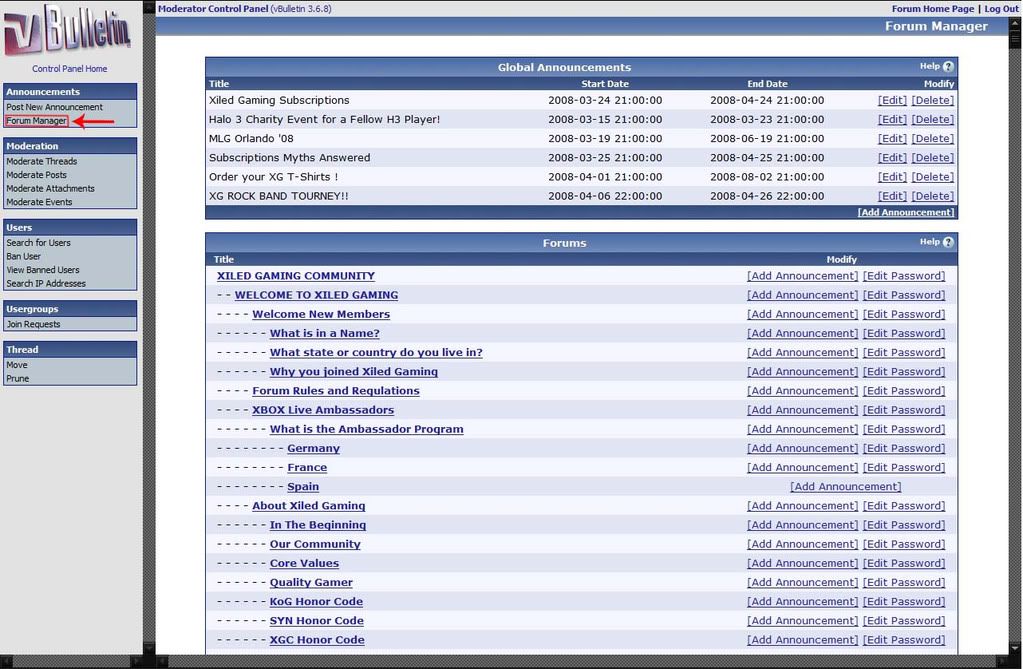
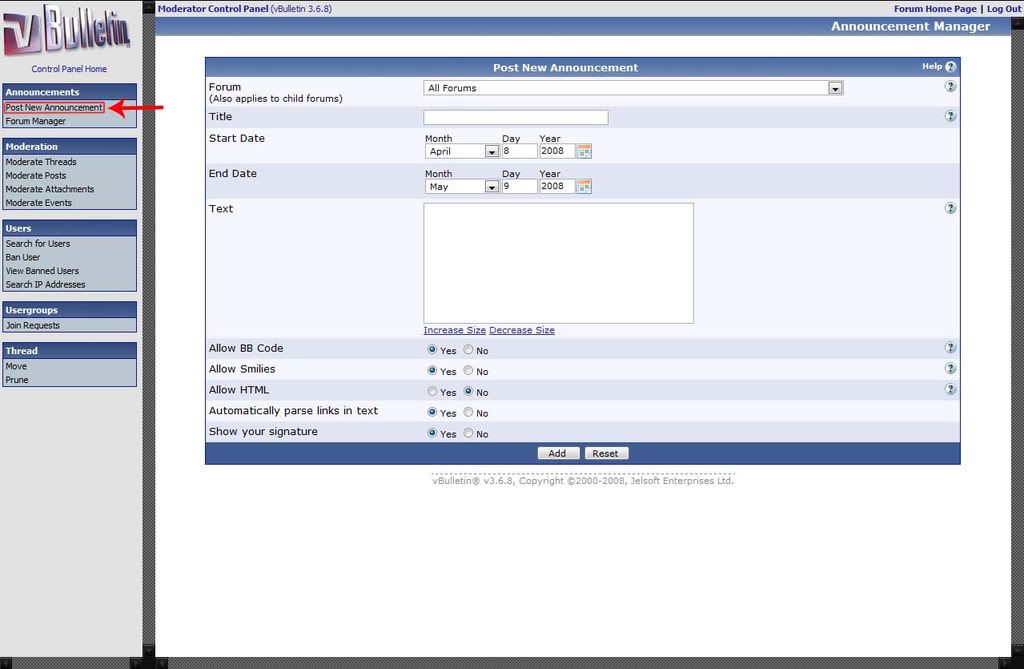
You will almost never use the Moderation tools, as the posts on our board are not sent to a moderation queue for approval. We’re going to skip to the Users tools. I can guarantee you that you will use these tools the MOST. You can search for users (registered and banned), ban a user, view the banned list, and you may also search for users via an IP address or find the IP address of a registered member. To search for a user, simply click Search for Users, and type in the details. Upon finding the user you are looking for, several options become available. As a Super Moderator, you have the ability to view (but not edit) their whole profile, edit their signature, edit their avatar, and edit their profile picture. You may refer to the screen shot.


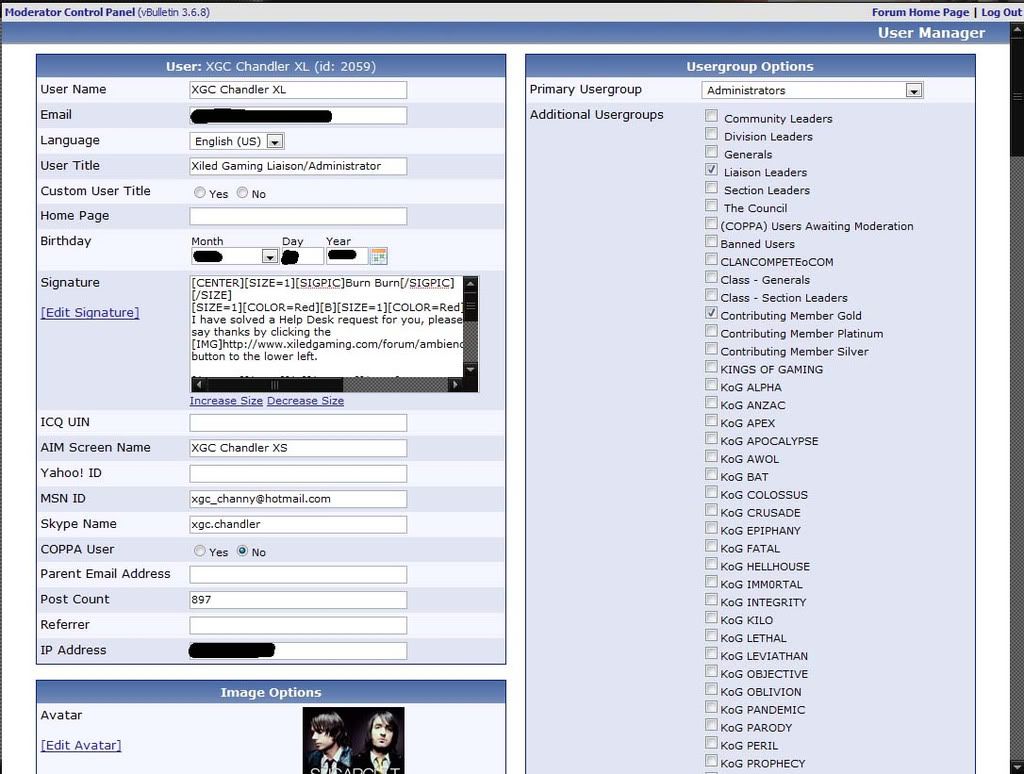
To ban a user, you simply click Ban User. There are some things you are going to have to fill in here. Obviously you will need to type the name of the member you wish to ban, among other things. There is a field called “Move User to Usergroup”. By default, this will say Banned Users and you will need to leave it as that. Next, you need to set the ban period. There is a wide range of options, from one day, all the way to two years. Then there is the infamous permanent ban of course. In the “Reason to show the user” field, you will type a reason for the ban. What you type will be visible to the user when they try to come back to the forums. Please note that whatever you type will also be visible to the leaders that can view the banned list.

Next, you can view the list of currently banned users. It is broken down into Temporary Bans and Permanent Bans, pretty self explanatory here. Searching for IP addresses is usually not necessary unless you are positive that a single person has been making multiple accounts, specifically banned members for instance. Again, it’s quite self explanatory. Simply type in a user name to search for their logged IP addresses, or if you know the IP someone is using, you can find users tied to that IP address.
Next is the Usergroups. As a Super Moderator, you only have the capability to view and accept join requests to the usergroups that you are a leader of. This is kind of irrelevant as this is mostly done from the actual forums. Last in the line is the Thread tools, but this will almost NEVER be used.

I hope this tutorial helps some of you. As more and more people are made Super Moderators, I hope this can give them just some quick reference points. Thanks for reading. Please PM me if you have any questions what-so-ever.
Chandler
Last edited:
