You are using an out of date browser. It may not display this or other websites correctly.
You should upgrade or use an alternative browser.
You should upgrade or use an alternative browser.
OLD GALLERY PAGES
- Thread starter sturmklient
- Start date
- Status
- Not open for further replies.
SYN Cheddarbob
New member
SIG TUTORIAL (WITH FILTERS)
Sig Tutorial (with filters)
Ok start out with this image

Make a new project, size 360x110
Paste the image above onto it and delete the black and then feather the outside edges by 2 px

Duplicate the render layer
Then go to Filter>Blur>Gaussian Blur
Here are the blur settings after the blur window pops up (make sure the blur settings are put on the duplicated layer)
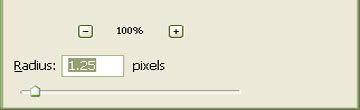
Now put a 50% opacity on the blurred layer.

Duplicate the original layer again and put it above the blurred layer. Set this new layer to a 50% opacity as well.
Then go to Filter>Artistic>Plastic Wrap
use the following settings.
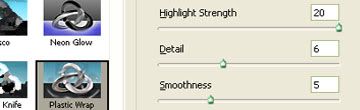
It should come out like this.

Now, add a new layer (ctrl+shift+N)
and fill it in black and put it as the bottom layer.

Then go to Filter>Render>clouds (*Note* make sure you background color is black and the foreground is white.)

Now, find a nice set of grunge styled brushes.
and lightly, on a new layer, below all the renders, with 50% opacity, lightly brush in dabs of black grunge brushes.
Now the way it looks will vary on how you brush it, so just make it look how you want it to look. This is what I made mine like.

Now, select the topmost layer and go to
Layer> new adjustment layers>brightness/contrast
and use the following settings.
:Brightness: |+20|
:Contrast: |0|

Then go to Layer>New Adjustment Layer>Color Balance and use the following settings. (Approx)
Color Levels: |-29| |0 | |+33|

Now add text and whatever other effect you feel necessary!
Here's what I came up with in the end. Post your results too and I can help you fix it if something went wrong!

Sig Tutorial (with filters)
Ok start out with this image

Make a new project, size 360x110
Paste the image above onto it and delete the black and then feather the outside edges by 2 px

Duplicate the render layer
Then go to Filter>Blur>Gaussian Blur
Here are the blur settings after the blur window pops up (make sure the blur settings are put on the duplicated layer)
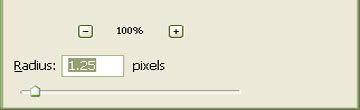
Now put a 50% opacity on the blurred layer.

Duplicate the original layer again and put it above the blurred layer. Set this new layer to a 50% opacity as well.
Then go to Filter>Artistic>Plastic Wrap
use the following settings.
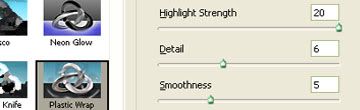
It should come out like this.

Now, add a new layer (ctrl+shift+N)
and fill it in black and put it as the bottom layer.

Then go to Filter>Render>clouds (*Note* make sure you background color is black and the foreground is white.)

Now, find a nice set of grunge styled brushes.
and lightly, on a new layer, below all the renders, with 50% opacity, lightly brush in dabs of black grunge brushes.
Now the way it looks will vary on how you brush it, so just make it look how you want it to look. This is what I made mine like.

Now, select the topmost layer and go to
Layer> new adjustment layers>brightness/contrast
and use the following settings.
:Brightness: |+20|
:Contrast: |0|

Then go to Layer>New Adjustment Layer>Color Balance and use the following settings. (Approx)
Color Levels: |-29| |0 | |+33|

Now add text and whatever other effect you feel necessary!
Here's what I came up with in the end. Post your results too and I can help you fix it if something went wrong!

XGC RED XL
New member
ya but i would like to know how many people use the stuff i make... lol
XGC RED XL
New member
dude some of my best work has been with brushes... so be nice
SYN Cheddarbob
New member
If someone could sticky this considering my mod still hasn't been given to me....
hint
hint
hint
hint
SYN Cheddarbob
New member
what no one wants one?
DrunkyMcHighBoi
New member
need to work on depth,and flow
using gimp?
using gimp?
SYN Cheddarbob
New member
They're banners, and no, I make this thing called proffesional styled graphics where you can see the focus and it isn't surrounded by effects.
XGC C0MMANDER
Banned
........ lol..
HURRRRICANE
New member
Filters < talented brushing.
DrunkyMcHighBoi
New member
why so angry?
just seems dull to me
just seems dull to me
Nepenthe Amity
Banned
How about this. Its art, its good art. and DrunkyMcHighBoi stop with this drama. thanks
Bloodshot
New member
dude... your sposed to do brushes and filters combined, it makes better designs, and ares dont put people down like that, btw commander... im a novice, and i have photoshop elements 3.0 THREE POINT ZERO and i still make relatively good stuff =P i havent had photoshop for too long =P, and sigs are opinions also... brushes dont always equal novice. and filters dont always equal good., and yeah... not everyone uses brushes lol, filters are hard to master...
DrunkyMcHighBoi
New member
well,there is a diffrence from
useing brushes and whoreingGg
brushes,if you simply just use brush
brush brush brush,thats not art at the least bit
not creating much depth at all,not anything special either
first find out what everything does in the program your useing
,find tuts,learn styles,create your own style
useing brushes and whoreingGg
brushes,if you simply just use brush
brush brush brush,thats not art at the least bit
not creating much depth at all,not anything special either
first find out what everything does in the program your useing
,find tuts,learn styles,create your own style
SYN Jerriel
New member
red like always good stuff.
XGC C0MMANDER
Banned
you have a point..
SYN Cheddarbob
New member
The only way for sigs to be art, is if you get a computer pen/pad, that works like something you're drawing with, and you build it up from scratch. Once I get a new computer, hopefully, I will be getting one of those, because I'm going to be pursuing a career in game design and development. Which means, I need to know 3-D modeling integrated with photoshop as a drafting tool flat down crazy before I leave college.
I need to take several C++ coding courses in order to be able to debug severs for whatever company I will work for (Bugie, please). Including one, which I take for 3 weeks over the summer on a very very prestigious private school campus that involves designing,building (Hence help me with creativiy and duh, physics based design that actually confers with real life motions (RLM), and making robots as the final thing, and the other[/] final thing would be using a huge array of C++ coding for several things: Movements,reations,sensors,this/that/when/if else/else if/if/then/ and several more, these can be integrated into not just designing and building a robot (or game) with RLM functions, but being able to program RLM movements into the robots AI behavior. Also, debugging is involved in it, getting rid of technical errors by having what programmers call "escape routes" if a code in the system does not meet the required value, an if not, then statement will appear and that goes on for a while, this definitely happens in video game programming and graphical programming, say some lag appears in my game sometimes when testing online play. Well, I can provide one of the escape route codes to maybe, reduce some image quality to graphics farther away and not within range. This things cost over 5K and I do it until my freshman year of college, my last year being the summer before it, next year is my third year into it, we'll be helping to teach the newer kids joining and we'll be working with U.S. 1st robots and Java and more C++.
It all ties together really, so if you can call brushing not art, and your filters art, nuh uh, you've got another thing coming at ya. If you can integrate 3D modeling (custom),debug coding, 3D motion tacking, and advanced AI animation, then, call it pure art. Otherwise, sigs, are a promotion tool with easy to make, flashy effects integrated, promotional for self advocacy or group promotion. That's the way I see it.
No offence, my technical point of view I suppose.
I need to take several C++ coding courses in order to be able to debug severs for whatever company I will work for (Bugie, please). Including one, which I take for 3 weeks over the summer on a very very prestigious private school campus that involves designing,building (Hence help me with creativiy and duh, physics based design that actually confers with real life motions (RLM), and making robots as the final thing, and the other[/] final thing would be using a huge array of C++ coding for several things: Movements,reations,sensors,this/that/when/if else/else if/if/then/ and several more, these can be integrated into not just designing and building a robot (or game) with RLM functions, but being able to program RLM movements into the robots AI behavior. Also, debugging is involved in it, getting rid of technical errors by having what programmers call "escape routes" if a code in the system does not meet the required value, an if not, then statement will appear and that goes on for a while, this definitely happens in video game programming and graphical programming, say some lag appears in my game sometimes when testing online play. Well, I can provide one of the escape route codes to maybe, reduce some image quality to graphics farther away and not within range. This things cost over 5K and I do it until my freshman year of college, my last year being the summer before it, next year is my third year into it, we'll be helping to teach the newer kids joining and we'll be working with U.S. 1st robots and Java and more C++.
It all ties together really, so if you can call brushing not art, and your filters art, nuh uh, you've got another thing coming at ya. If you can integrate 3D modeling (custom),debug coding, 3D motion tacking, and advanced AI animation, then, call it pure art. Otherwise, sigs, are a promotion tool with easy to make, flashy effects integrated, promotional for self advocacy or group promotion. That's the way I see it.
No offence, my technical point of view I suppose.
SYN Cheddarbob
New member
gracias yoshi, I don't take kindly to criticism from someone who doesn't know what he's talking about, especially towards me and design, I can take constructive reasonable criticism but yeah. I'll know more about graphics out of college than you will in your lifetime.
No offense.
No offense.
- Status
- Not open for further replies.

